This feature is basically “Admin for users, managers and modules”. This feature restricts and allows only certain members to edit, add or delete new pages.
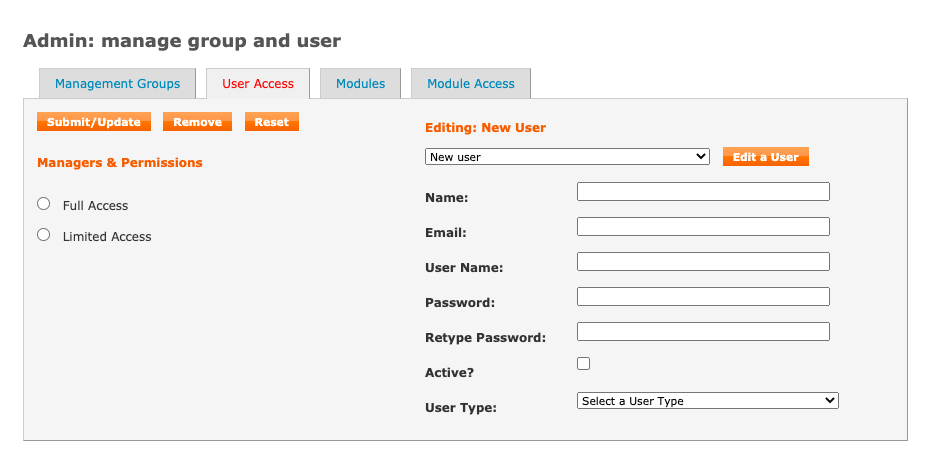
Figure 34: Administration –User Access
To add a new user, from the drop down choose new user and fill in user details such as name, email, user name, password, retype user password again (for verification), and choose user type from the drop down list. Select the manager to who the user reports by checking box next to the manager name listed and click on Submit/Update button to add a new manager refer to section xxx.
To update user info, choose the user whose record is to updated and click on Edit a user button. This user’s current information will be pulled up from the database and displayed in the appropriate fields. Update the users information and also if he is allowed to publish pages directly onto the World Wide Web or if s/he has to send it for review before publishing. Click on Submit once done.
To delete a user, choose the user who is to be deleted and click on Remove button. At the prompt click OK.
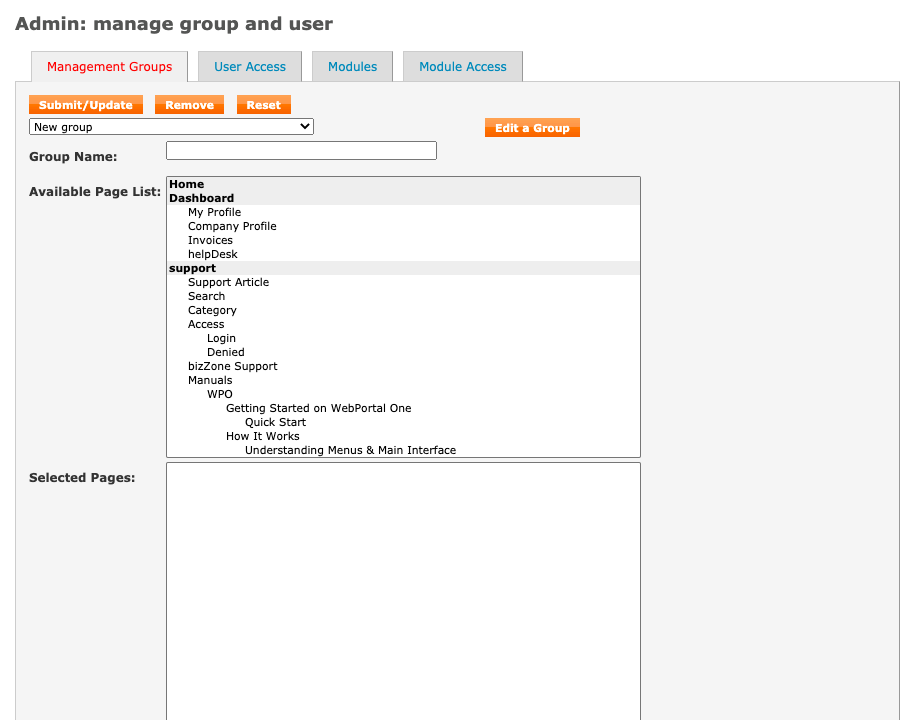
Figure 34: Admin - Managers
To add managers to the WPO, click on the Managers Tab. Choose New Group and type in a group name. Select the pages the manager has access to by clicking on the name of the page shown in the page list. Once a page has been selected the page is then displayed along with pages selected. The manager is allowed to edit the selected pages. Click submit button.
The pages that have been selected can always be flipped. In case of updating the managers selected page list, Choose page(s) from the selected page list to remove page from editable page list. To add a page that the manager can edit go to the page(s0 list and choose the pages the manager is allowed to access by clicking on the name of the page.
To remove a group, choose the group who is to be deleted and click on Remove button. At the prompt click OK.
To add modules, choose New Module from list and type in the module name and its link.
To remove a module, choose the module from the drop down list and click on Remove.
To update module link or name select the module from the drop down list and click on Edit a Module button and then after making necessary changes click on Submit/Update button
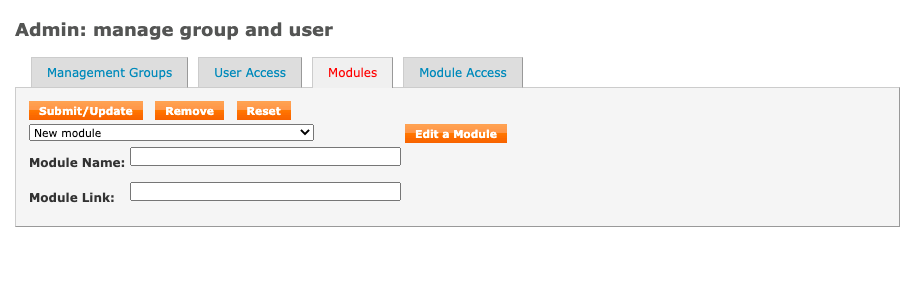
Figure 36: Admin - Modules
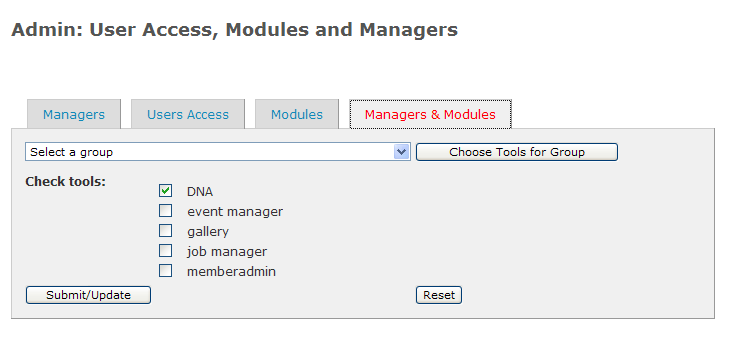
Figure 37: Managers/Modules
Select the group that you need to allow to access or deny from accessing modules. Check tools that they are allowed to access and uncheck others and click on Submit/Update button.