Navigate to the Manage Documents section of the WPO main interface to manage your files with ease.
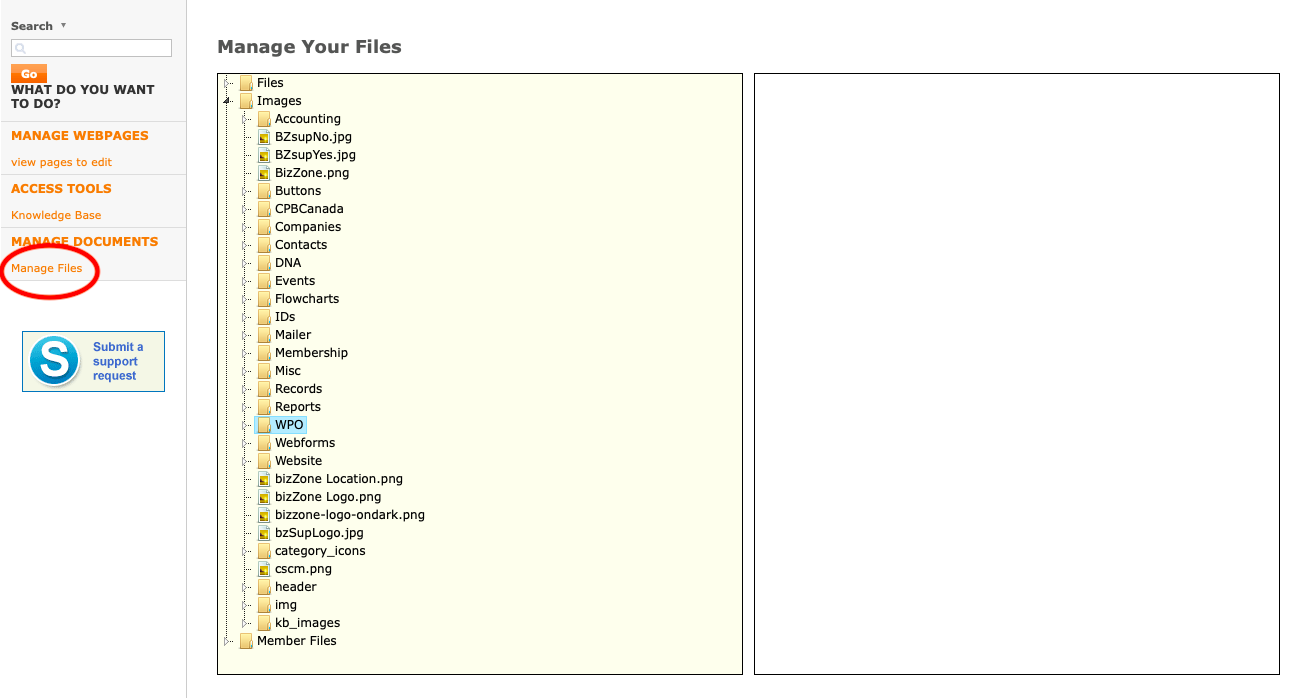
Figure 27: Manage Files
This screen can be accessed from the right side panel of the WPO main interface. This lets you view the images you have already uploaded to the server. You can preview images by clicking them, change file names or delete files by right-clicking them and can view what files are located in which folders.
Right-click on the file you wish to rename. Select “rename” and type in the new file name. Press Enter to finish.
To move files, right-click the file and select “edit.” Select “cut.” Then select the new folder you wish to place the file in. Right-click that folder, select “edit” and “paste.” The file will then be moved to the new folder.
You can only create folders within the main folders that already exist. To create a new folder, select a main folder (e.g. images), right click on the main folder name and select Create Folder. Enter the folder name – it must only have number or letters with no spaces – and when you are done entering the name click somewhere else on the page. You will need to refresh the page to see and use the newly created folder.
Right-click the file or folder you wish to delete and click “delete.” You will be prompted with a warning, asking if you are sure you wish to delete the file/folder. Select yes to delete or cancel to leave the file.
Back