Back
7.0 TEMPLATES
This feature lets you edit templates for your website. The website variables that can be modified include the footer or you can add your own website variables.
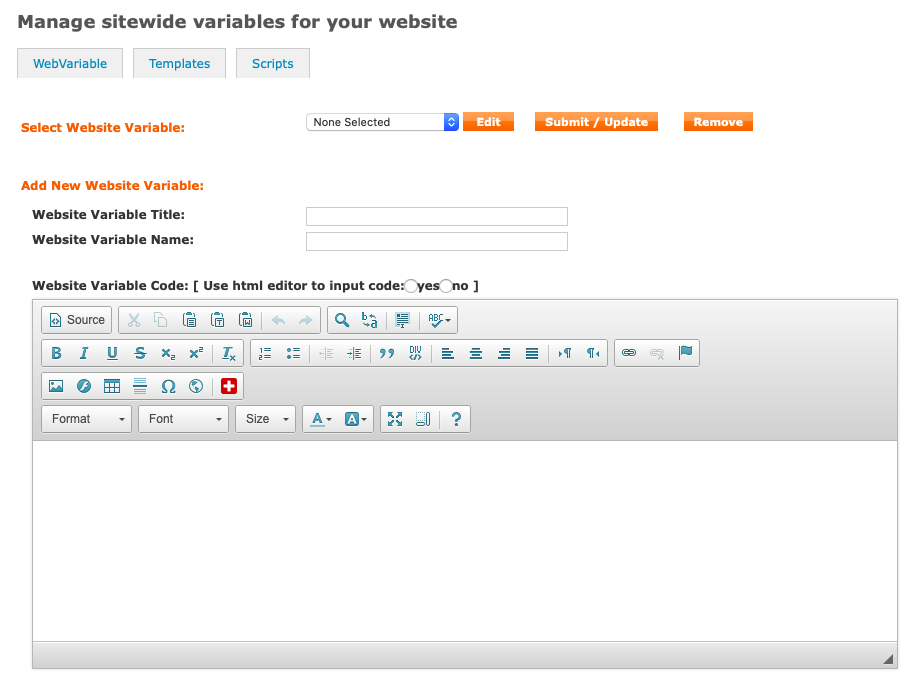
Figure 33: Edit Web Variables
To MODIFY AN EXISTING WEBSITE VARIABLE, choose the website variable from the dropdown list and click on Create/Edit button. Scroll down to the Website Variable Code and make necessary changes to the variable. To save your changes, click on Save.
To add a new website variable, click in Create/Edit button without choosing an existing site variable from the dropdown list. Under the heading of ADD NEW WEBSITE VARIABLE, enter the title and name of the new site variable. Under the heading of Website Variable Code, make necessary changes to the variable. To save your changes, click on Save. To REMOVE/DELETE AN EXISTING WEBSITE VARIABLE, choose the website variable you wish to delete from the dropdown list and click on Remove. Click on OK at the prompt.
If you do not wish to use the toolbar to edit or create pages, you can hide them by choosing the appropriate radio button on the page. On instructions of how to use toolbar, see section 2.5